Update Virus Signature Database on Windows, Mac OS and Linux Devices
- Click 'Security Sub-Systems' > 'Antivirus' > 'Device List'
- Select a device using the check-boxes on the left > Click the 'Update Antivirus DB' button
- You can update the database manually or according to a schedule.
Automatic Updates
-
Windows devices - Configure the 'Update' component of the Windows profile applied to a device. See Client Security Update in Create Windows Profiles for more details.
-
MAC OS devices - Configure the 'Antivirus' component of the Mac OS profile applied to a device. See Configure Antivirus Settings in Antivirus Settings for Mac OS Profile for more details.
- Linux devices - Configure the 'Antivirus' component of the Linux profile applied to a device. See Antivirus Settings for Linux Profile for more details.
Manual Updates
- Click 'Security Sub-Systems' on the left then select 'Antivirus'
- Click the 'Device List' tab
- Click a company or a group to view only their devices
Or
- Select 'Show All' to view every device enrolled to EM
- Select the Windows, Mac OS and/or Linux device(s) on which you wish to update the virus database
|
Tip: You can filter the list or search for specific device(s) by clicking the funnel icon at the top right of the table. |
- Click 'Update Antivirus DB' from the options at the top:
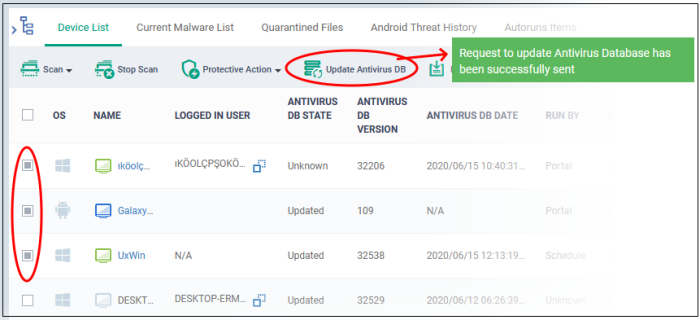
A command is sent to target devices to start downloading the updates.


