Valkyrie Settings for MacOS Profile
- Valkyrie is a cloud-based file verdict service that subjects unknown files to a range of tests in order to identify those that are malicious.
- Comodo Client Security for Mac can automatically submit unknown files to Valkyrie for analysis. When the tests are complete, Valkyrie will award a trust verdict to the file.
- Note – 'Cloud Scanning' should be enabled in Antivirus section of CCS for Mac on the endpoints.
- The verdicts can be viewed in 'Security Sub-Systems' > 'Valkyrie' interface.
- See View list of Valkyrie Analyzed Files for more details.
- Click 'Dashboard' > 'Valkyrie' to view summary of all Valkyrie results.
|
Note: The version of Valkyrie that comes with the free version of Endpoint Manager is limited to the online testing service. The Premium version of Endpoint Manager also includes manual testing of files by Comodo research labs, helping enterprises quickly create definitive whitelists of trusted files. Valkyrie is also available as a standalone service. Contact your ITarian Account manager for further details. |
You can configure general Valkyrie settings and create an analysis schedule in the Valkyrie component of a Mac OS profile.
Configure Valkyrie Settings
- Click 'Valkyrie' from the 'Add Profile Section' drop-down in the Mac OS Profile interface
The 'Valkyrie' settings screen will
be displayed.
- Click 'Edit'.
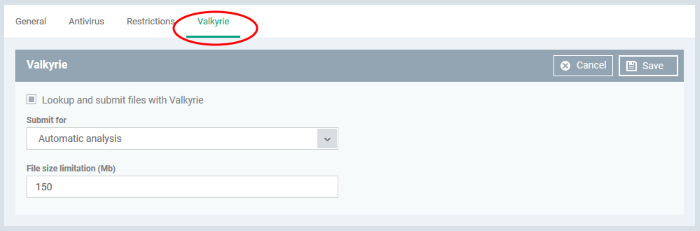
|
Valkyrie Settings for Mac OS Profile - Table of Parameters |
|
|---|---|
|
Form Element |
Description |
|
Lookup and submit files with Valkyrie |
Choose this option if you want the files to be submitted to the cloud file lookup service. |
|
Submit for |
Choose the type of Valkyrie analysis, e.g, automatic online analysis or manual analysis. The options available depend on your type of subscription. |
|
File size limitations (MB) |
Specify the maximum file size for upload to
Valkyrie. The default value is 150 MB. |
- Click 'Save'.


