Login into the Admin Console
After sign-up, you will receive an
email containing your username and an account activation link. Click
the link to activate your account and set your password. Once
activated, you can login to Endpoint Manager using any browser.
ITarian
customers:
- Login to your ITarian account
- Click 'Applications' > 'Endpoint Manager'
Note. Endpoint Manager admins created in Endpoint Manager itself can login directly to the EM console:
- MSP account – Login at https://[your company name]-msp.cmdm.comodo.com/user/site/login
- Enterprise account – Login at https://[your company name].cmdm.comodo.com/user/site/login
Endpoint
Manager standalone customers:
- Login at: https://[your company name].cmdm.comodo.com/user/site/login
- Where
/[your company name] is your Endpoint Manager company name.
- We sent you this URL in your account confirmation email.
Usernames and passwords are case sensitive. Please make sure that you use the correct case and caps lock is OFF.
Click 'I forgot my password' if you can't recall your password. A mail will be sent to your registered email with a link to reset your password.
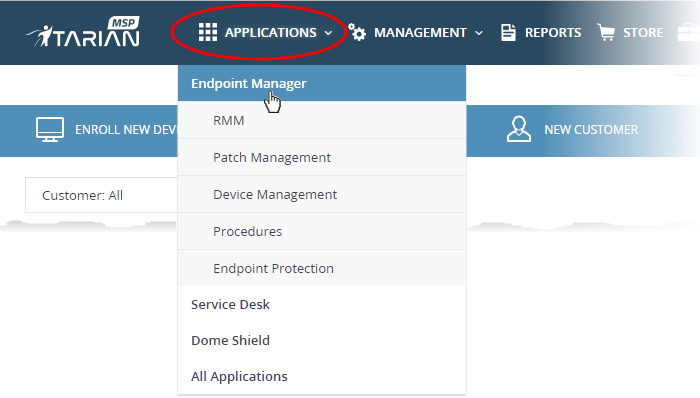
The EM
welcome screen is shown:
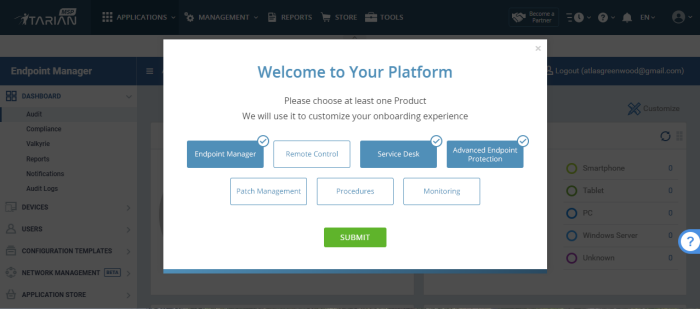
- Select the product that you want to help with and click 'Submit'
- Interactive guides - Click the help icon at bottom-right to view walk-through tutorials on common tasks:

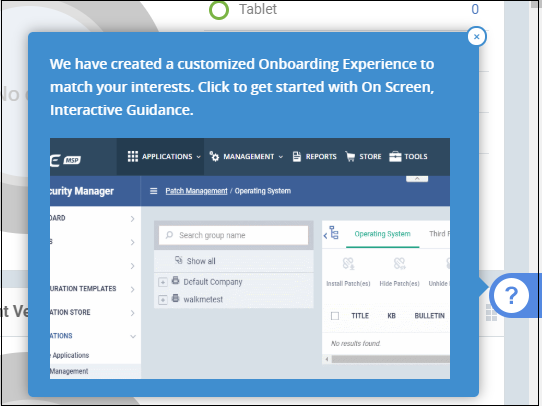
|
Note - You need to configure your firewall to allow Endpoint Manager to communicate with our servers and your managed devices. IPs, host-names and ports are detailed in Appendix 1. |


