Manage Windows Devices
Click 'Devices' > 'Device List' > 'Device Management' > click the name of a Windows device
- The device details page contains granular information about the device's hardware and software. This includes device profiles, network connections, installed applications, patches and device group membership.
|
Note: If you haven't done so already, you should first enroll users then enroll their devices. |
View and manage a Windows device
- Click 'Devices' > 'Device List'
- Click the 'Device Management' tab above the main configuration pane
- Select a company or group to view devices in that group
Or
- Select 'Show all' to view every device enrolled to Endpoint Manager
- Click the name of any Windows device to open its details pane:
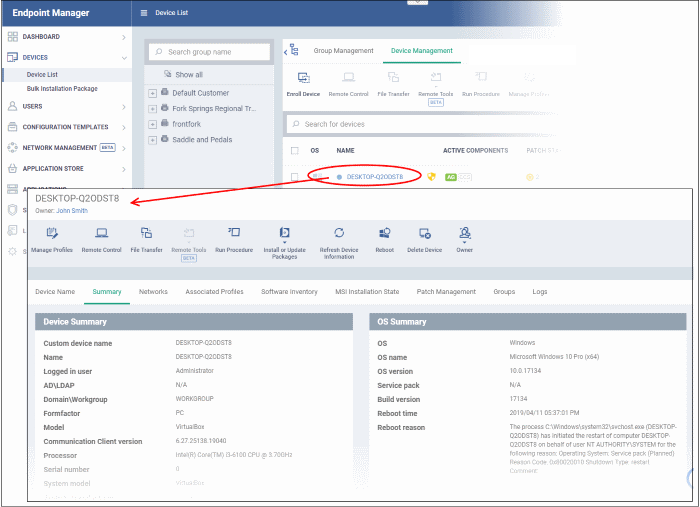
The details screen contains a maximum of thirteen tabs:
- Device Name – The device label. You can change this as per your preference. See View and Edit Device Name for more details.
- Summary - General details about the device. This includes hardware and OS information, resource usage data, and an overview of CCS configuration. See View Summary Information for more details.
-
Hardware – Hardware configuration of the selected device. This tab is only available if legacy Comodo RMM agent is installed. See View Hardware Information for more details.
-
Maintenance Windows – Details of maintenance periods of the device as applied by the profiles active on the device. See View Maintenance Windows Associated with Device for more details.
- Networks – Information about the device's network card, MAC address, IP address, and more. See View Network Information for more details.
- Associated Profiles – Details of the profiles deployed on the device. See View and Manage Profiles Associated with Windows Device for more details.
-
Software Inventory - Applications installed on the device. See View and Manage Applications Installed on a Device for more details.
- File
List – Inventory
of files on the device along with their file rating ('Unrecognized', 'Trusted' or 'Malicious'). See View the Files in the Device for more details. Note - the 'File List' tab is only available if Comodo Client Security is installed on the device. See Remotely Install and Manage Packages on Windows Devices for more details.
- Exported Configurations - Saved Comodo Client Security configuration files. These files let you export CCS settings to different endpoints. See View CCS Configurations Exported from the Device for more details. Note - the 'Exported Configurations' tab is only available for devices with Comodo Client Security installed. See Remotely Install and Manage Packages on Windows Devices for more details.
- MSI Installation State - MSI packages that have been installed on the device via Endpoint Manager. See View MSI Files Installed on the Device through Endpoint Manager for more details.
- Patch Management – A list of available patches for the device. See View and Install Windows and 3rd Party Application Patches for more details.
-
Antivirus Scan History – A list of all threats identified on the device over time, and the actions taken by Endpoint Manager in response. See View Antivirus Scan History for more details. Note - the 'Antivirus Scan History' tab is only available if Comodo Client Security is installed on the device. See Remotely Install and Manage Packages on Windows Devices for more details.
- Groups – A list of device groups to which the endpoint belongs. You can also manage group membership from here. See View and Manage Device Group Membership for more details.
- Logs - View event logs from activities recorded on the device. See View Device Logs for more details.
- Alert Logs - Alerts generated because of a breach of monitoring conditions or because of a procedure deployment.
- Monitoring Logs - Monitoring rules can be added to an EM policy to observe resource usage on a device. For example, you may wish to create a log entry if CPU usage goes above 75% for a certain period of time.
- Script Logs - Script procedures that were run on the Windows device. Scripts can be run manually or automatically via a profile schedule.
- Patch Logs - A record of operating system patch installations. Patches can be installed manually or automatically via a profile schedule.
- Third Party Patch Logs - A record of patch installations for non-Comodo applications.
- Installation Logs - Apps installed on the device from the Windows Application store (Application Store > Windows Application Store). See Install Windows Apps on Devices for more details.
You can remotely perform various tasks on the device using the buttons above the table:
- Uninstallation Logs – Apps uninstalled from the device through Endpoint Manager. You can remotely uninstall unwanted apps from Windows devices in two ways:
- 'Device Details' > 'Software Inventory' interface - See View and Manage Applications Installed on a Device for more details.
- 'Applications' > 'Global Software Inventory' interface – See Uninstall a Windows Application from Selected Devices
- Discovery Logs - Shows results of any network discovery scans run using the device as probe. Network discovery scans are used to identify managed and unmanaged devices, including SNMP devices connected to the network. See Create and Run Network Discovery Tasks if you want to learn more about discovery scans and probe devices.

- Manage Profiles - Add/remove configuration profiles to/from the device. These profiles are in addition to any group profiles applied to the device. See Assign Configuration Profiles to Selected Devices for more details.
- Remote Control - Take-over managed endpoints over a remote desktop connection and transfer files between the remote device and your management compute. See Remote Management of Windows and Mac OS Devices for more details.
- File Transfer - Use the remote control tool to transfer files between the remote device and your management computer. See Remotely Manage Folders and Files on Windows Devices using Remote Control Tool for more details.
-
Remote tools - Explore and manage files and folders on a remote device, view and manage currently running processes and services and remotely run command line commands and Power Shell scripts, on a managed Windows device. See the following sections for help on the respective task. See Remotely Browse Folders and Files on Windows Devices for more details.
- Run Procedure - Execute script, patch and third-party application patch procedures on the device. See Apply Procedures to Windows Devices for more details.
- Install or manage MSI Packages - Remotely install Comodo endpoint security software and third party Windows packages. See Remotely Install and Manage Packages on Windows Devices for more details.
- Refresh Device Information – Contacts the device and updates system information. See Update Device Information for more details.
- Reboot - Remotely restart the device. See Restart Selected Windows Devices for more details.
- Export Security Configurations - Save the device's current CCS configuration as a profile. Exported profiles can be viewed under the Exported CCS Configurations tab. These can then be imported later as a Windows profile, potentially for deployment to other devices. See Import Windows Profiles for more details.
- Delete Device - Removes the devices from Endpoint Manager. See Remove a Device for more details.
-
Change Owner – Change the user with whom the device is associated. You can also change the type of device to corporate or personal. See Change a Device's Owner and Change the Ownership Status of a Device for more details.


