Blacklist and Whitelist Applications
- Click 'Applications' > 'Mobile Applications'
- The mobile applications area shows a list of applications installed on all enrolled Android and iOS devices.
- You can review the list and decide which apps should be allowed or blocked.
- If a suspicious or malicious application is identified then it can be moved to the blacklist. This blocks the application on all devices and prevents other devices from installing the application in future.
- Blacklisted files that are subsequently found to be trustworthy can be moved to the whitelist.
To move selected apps to blacklist
- Click 'Applications' > 'Mobile Applications'.
- Select the apps to be blocked.
|
Tip: You can filter the list or search for a specific app by using the filter options that appear on clicking the funnel icon at the top right. |
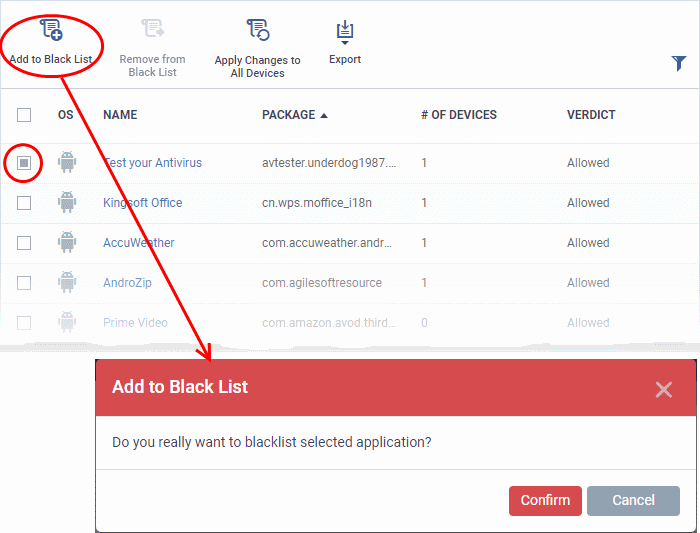
- Click 'Add to Black List' on the top.
- Click 'Confirm' in the confirmation dialog.
The selected apps will be added to the 'Black List' and their status will change to 'Blocked'. The apps will be blocked at the devices on which they are currently installed, during the next polling cycle of the device.
- Click 'Apply Changes to All Devices' to instantly block the apps on the devices on which they are currently installed.
Unblock
Blacklisted Apps
- Applications that were blocked by mistake can be released from blacklist and allowed to be installed or run on the devices.
Remove trustworthy apps from blacklist
- Click
'Applications' > 'Mobile Applications'
- Select the apps with 'Blocked' status, to be whitelisted.
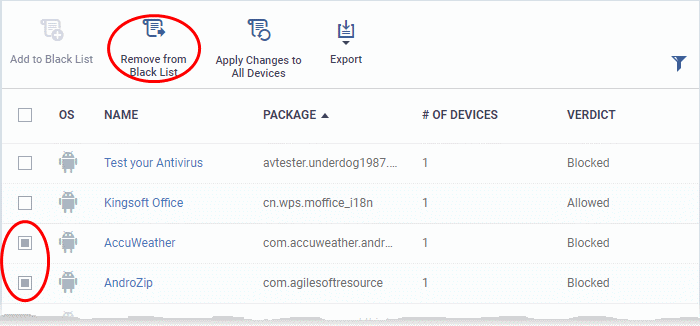
- Click 'Remove From Black List' at the top.
The status of the apps will change to 'Allowed'. The apps will be allowed to run on the devices on which they are currently installed, during the next polling cycle of the device.
- Click 'Apply Changes to All Devices' to instantly change the status of the apps in the devices and allow them to run.


