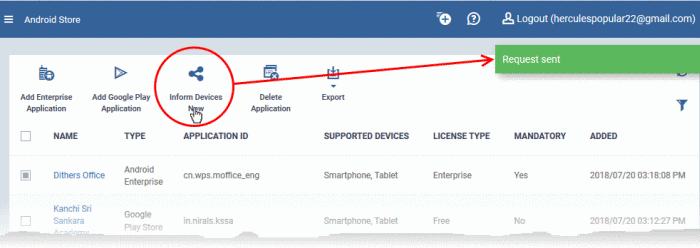Add Android Apps and Install them on Devices
- You can add apps direct from the Google Play Store or by uploading custom apps
- Apps
in the repository can be installed on all or specific managed
Android devices.
See the following sections for more details:
Add Android Apps from Google Play Store
- Click 'Application Store' > 'Android Store'
- Click the 'Add Google Play Application' button
- Type the first few letters of the app in the 'Name' field on the form. Endpoint Manager will search for matching apps from the store.
- Select the correct app from the list of suggestions. Most of the form will then be auto-populated from the app details
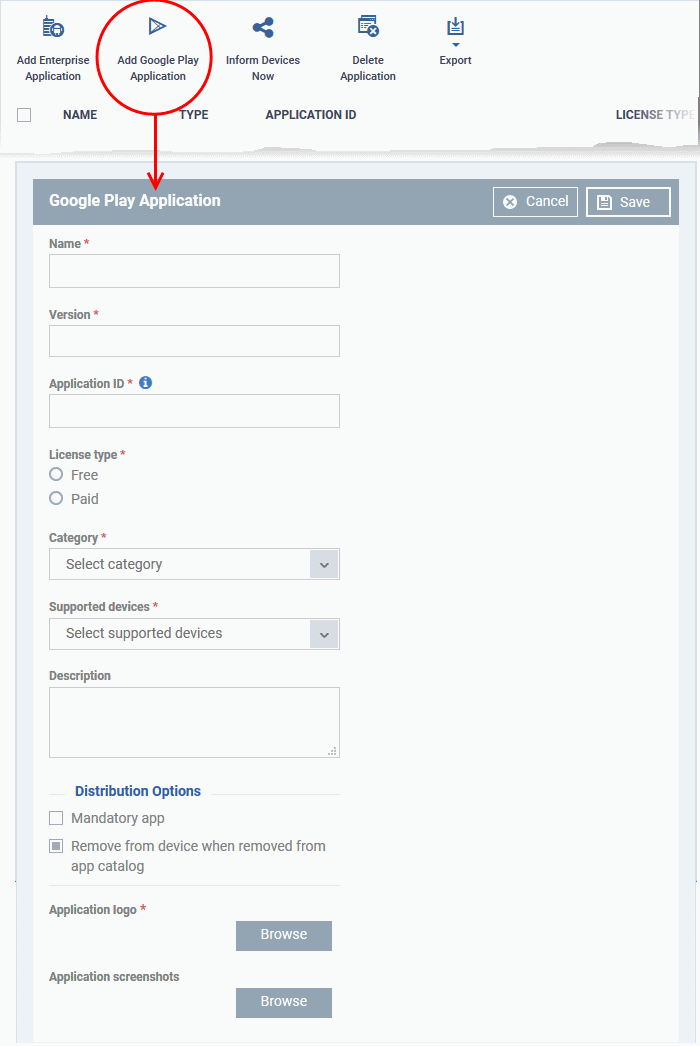
|
Google Play Application - Table of Parameters |
||
|---|---|---|
|
Form Element |
Type |
Description |
|
Name |
Text Field |
Enter the label of the application.
|
|
Version |
Text Field |
The version number of the
application. This field will be auto-populated after choosing an app in the 'Name' field.
|
|
Application ID |
Text Field |
The application ID (bundle identifier) of the app. Usually this is in the reverse DNS format, for example, 'com.comodo.mobile.comodoantitheft'. In the Google Play store, the identifier is located after the '=' in the URL. An example is shown below: https://play.google.com/store/apps/details?id=com.comodo.mdm
This field will be auto-populated on entering the correct App name in the 'Name' field. |
|
License Type |
Radio Button |
Whether the app is free or paid. This option will be pre-chosen depending on the app chosen in the 'Name' field. |
|
Category |
Drop-down |
The classification of the application. The category will be auto-selected depending on the app chosen in the 'Name' field.
|
|
Supported devices |
Drop-down |
The category of devices on which the app can be run. This device type will be auto-selected depending on the app chosen in the 'Name' field.
|
|
Description |
Text Field |
The 'Description' filed will be auto-populated with the description of the selected app, from the Google Play Store page. The text field also enables you to edit the description or enter your own description of the app. |
|
Mandatory app |
Checkbox |
Specify whether the app is a compulsorily install. If enabled, the app will be automatically pushed to all enrolled devices. |
|
Remove from device when removed from app catalog |
Checkbox |
The app will be uninstalled from devices if it is removed from the EM app store. |
|
Application logo |
Button |
The application logo will be automatically fetched from the Google Play Store for the app chosen in the 'Name' field. If you want to change the logo, upload a new logo from the local computer by clicking 'Browse'. |
|
Application Screenshots |
Button |
The application screenshots will be automatically fetched from the Google Play Store for the app chosen in the 'Name' field. If you want to add new screenshots from the local computer, upload them by clicking 'Browse'. |
- Click 'Save' after entering the details.
- The app will be added to the App repository and will listed in the 'Android Store'. It will be synced to the devices during the next cycle.
- Click 'Inform Devices Now' if you want to push the app immediately.
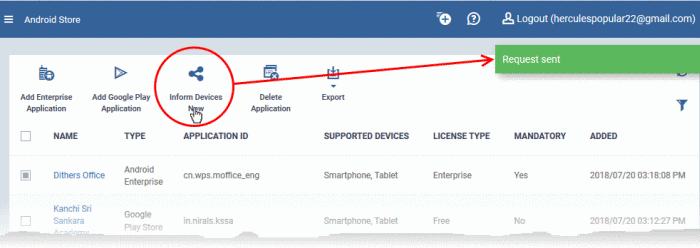
Add
Custom/Enterprise Android Apps
- Custom apps can be added to the repository by uploading the app's .apk file.
- App details will be automatically fetched by parsing the file. You will need to manually enter details which could not be fetched from the .apk file.
|
Prerequisite: The .apk file of the app should have been saved in the computer or in the network storage accessible through the computer, from which the Endpoint Manager console is accessed. |
Add Custom/Enterprise Android Apps
- Click 'Application Store' > 'Android Store'
- Click 'Add Enterprise Application' from the options at the top.
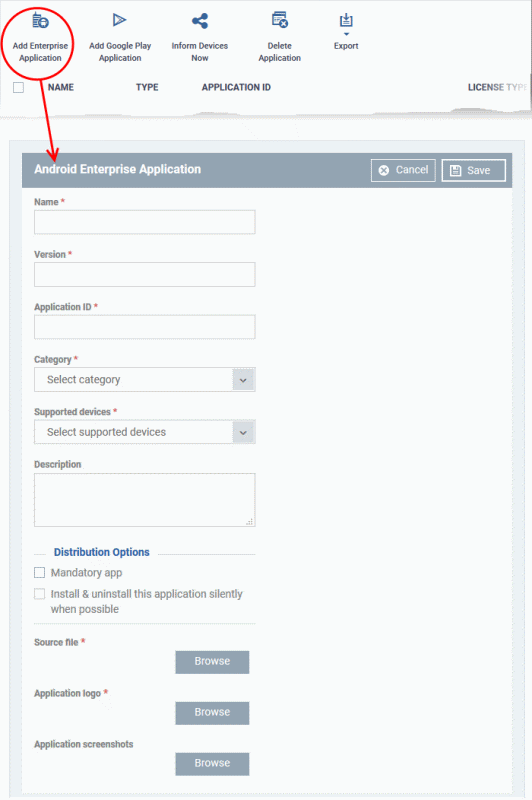
- Click 'Browse' under 'Source File', navigate to the location of the .apk file to be uploaded, select the file and click 'Open'.
- The file will be uploaded and form details auto-populated. See the previous section if you need advice on the fields in this form.
- Click 'Save' after entering the details.
- The app will be added to the repository and listed in the 'Android Store' interface. It will be synced to enrolled devices during the next update cycle.
- Click 'Inform Devices Now' if you want to push the app out immediately.