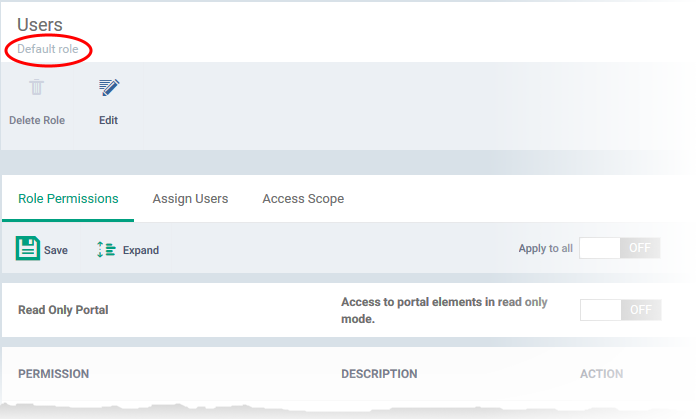Manage Permissions and Users Assigned to a Role
- Click 'Users'> 'Role Management' on the left.
- Click the 'Roles' tab.
- Click a role name to view its details.
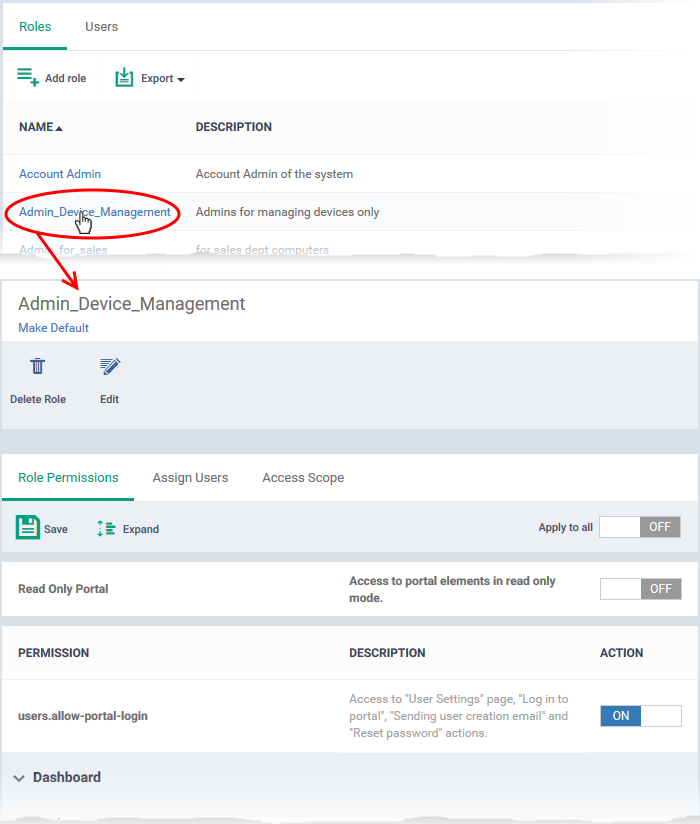
The role management area lets you:
Edit the name and description of the role
- Click the 'Edit' button
 at the top
at the top
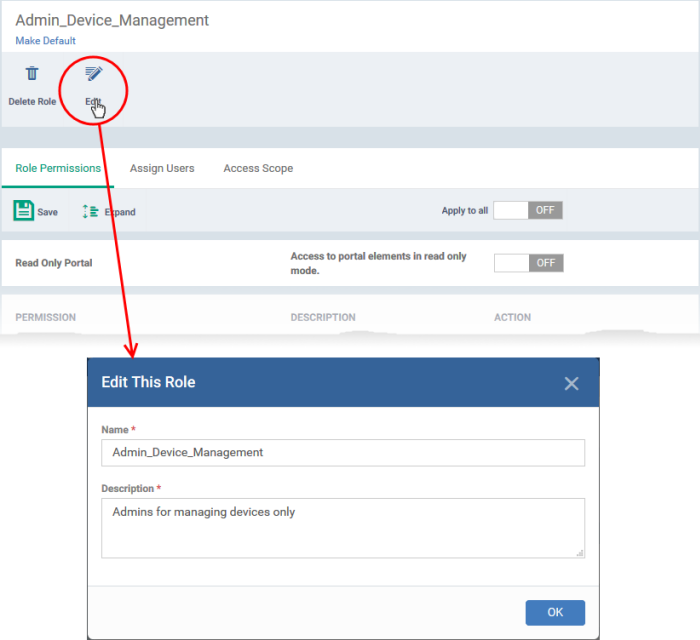
- Modify the name and / or description as required
- Click 'Ok' for your changes to take effect.
Add or remove permissions assigned to a role
- Click the name of the role to open the 'Role Details' interface
- Click the 'Role Permissions' tab if it is not open
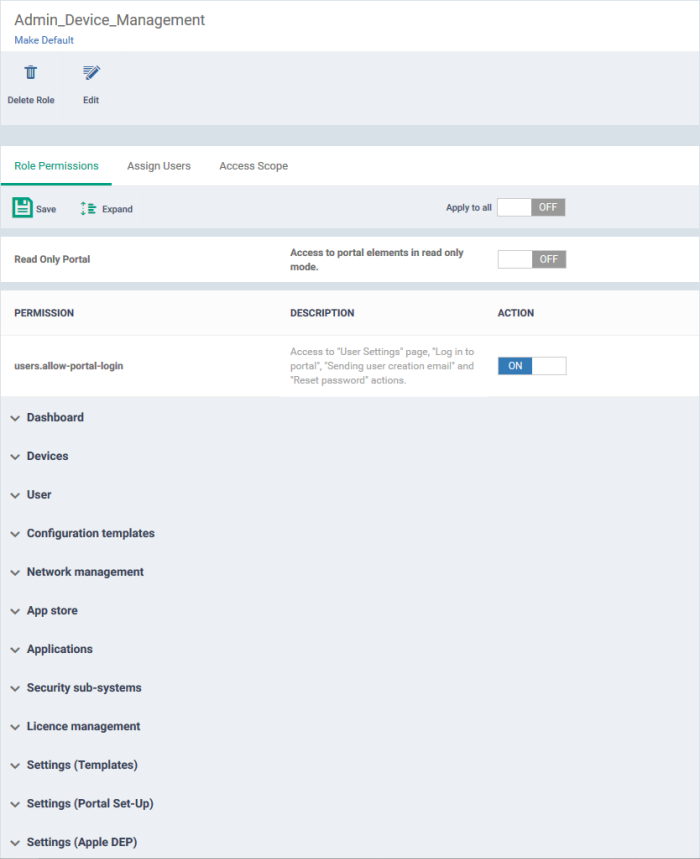
- Adding or removing the permissions is similar to assigning permissions while creating a role. See the explanation of assigning permissions in the previous section Create a New Role for help on this.
- Click the name of the role to open the 'Role Details' interface
- Click the 'Assign Users' tab
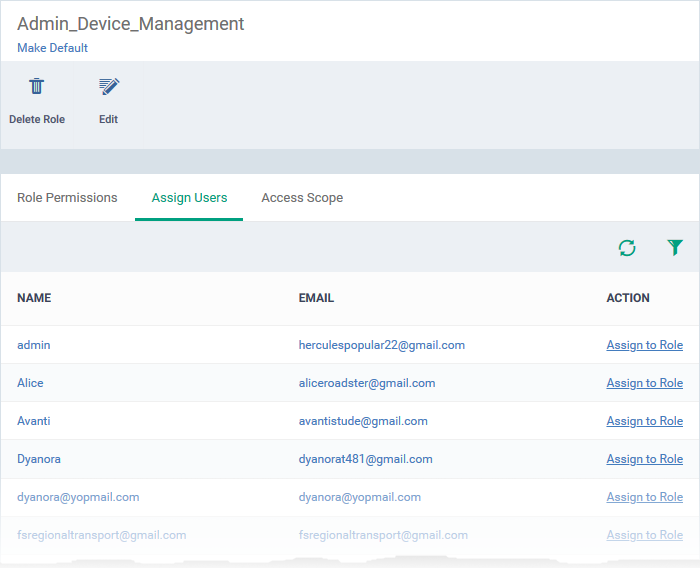
The links in the 'Action' column indicate which users are assigned the role.
- Click the 'Assign to Role' links to place a user in the role.
- Click the 'Remove from Role' link to unassign a user from the role.
|
Tip: You can search for specific user(s) by clicking the funnel icon at the top right. |
- Click a username to open a list of all roles assigned to that user. You can add or remove roles from the user as required. See Manage Roles assigned to a User for more details.
Select which companies and devices groups can be accessed by the role
- Click the name of the role to open the 'Role Details' interface
- Click the 'Access Scope' tab
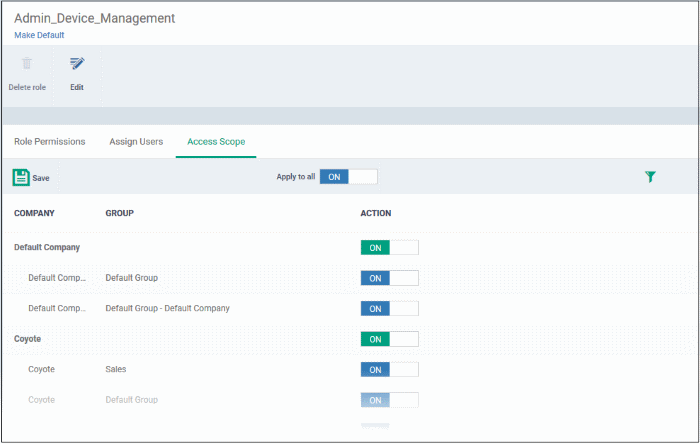
- Use the green 'master' switch beside a company name to enable or disable the ability to manage groups belonging to the company. Please note you should have provided appropriate devices role permission.
- Use the switches beside a device group to enable or disable access to the specific group within a company.
- Use the 'Apply to All' switch to enable or disable access to all companies and groups on the page.
- Click 'Save' for your settings to take effect
Set
a role as the default role
- The default role is automatically applied to any new user unless the admin specifies a different role when adding the user
- The default role is automatically applied to users if their current role is removed
Set the default role:
- Click 'Users' > 'Role Management' > 'Roles'
- Click
the name of the role you wish to make as default.
- Click 'Make Default' under the name of the role:
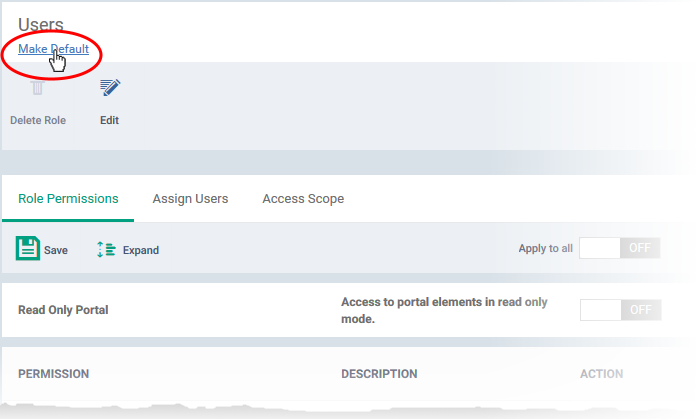
The role is set as default. This is indicated as follows: