- Introduction To Endpoint Manager
- The Admin Console
- The Dashboard
- Devices And Device Groups
- Manage Device Groups
- Manage Devices
- Add New Devices
- Manage Windows Devices
- View And Edit Device Name
- View Summary Information
- View Hardware Information
- View Network Information
- View Maintenance Windows Associated With Device
- View And Manage Profiles Associated With A Device
- View And Manage Applications Installed On A Device
- View The Files On A Device
- View Exported Configurations And Import Profiles
- View MSI Files Installed On A Device Through Endpoint Manager
- View And Manage Patches For Windows And 3rd Party Applications
- View Antivirus Scan History
- View And Manage Device Group Memberships
- View Device Logs
- Manage Mac OS Devices
- Manage Linux Devices
- Manage Android Devices
- Manage IOS Devices
- View User Information
- Remove A Device
- Remote Management Of Windows And Mac OS Devices
- Remotely Manage Folders And Files On Windows Devices
- Manage Processes On Remote Windows Devices
- Manage Services On Remote Windows Devices
- Use The Command Prompt On Remote Windows Devices
- Apply Procedures To Windows And Mac Devices
- Remotely Install And Manage Packages On Windows Devices
- Remotely Install Packages On Mac OS Devices
- Remotely Install Packages On Linux Devices
- Send Enrollment Link To IOS Devices
- Install Apps On Android/iOS Devices
- Generate An Alarm On Android Devices
- Remotely Lock Mobile And Mac OS Devices
- Wipe Selected Mobile And Mac Devices
- Assign Configuration Profiles To Selected Devices
- Set / Reset Screen Lock Password For Mobile Devices
- Update Device Information
- Send Text Messages To Mobile Devices
- Restart Selected Windows Devices
- Shutdown Windows Devices
- Wake Offline Device
- Change A Devices Owner
- Change The Ownership Status Of A Device
- Add Custom Notes And Tags On Devices
- Generate Device List Report
- Bulk Enrollment Of Devices
- Download And Install The Remote Control Tool
- Users And User Groups
- Manage Users
- Manage User Groups
- Configure Role Based Access Control For Users
- Configuration Templates
- Create Configuration Profiles
- Profiles For Android Devices
- Profiles For IOS Devices
- Profiles For Windows Devices
- Create Windows Profiles
- Associated Devices Settings
- Remote Control Settings
- Client Access Control
- Client Proxy Settings
- Communication Client Update Settings
- Client UI Settings
- Remote Tools Settings
- Monitors
- Procedure Settings
- Patch Management Settings
- Maintenance Window Settings
- Global Proxy Settings
- Communication Client Rebranding
- Client Logging Settings
- Antivirus Settings
- Firewall Settings
- HIPS Settings
- File Rating Settings
- Containment Settings
- VirusScope Settings
- Xcitium Verdict Cloud
- Agent Discovery Settings
- External Devices Control Settings
- Miscellaneous Settings
- Script Analysis Settings
- Data Loss Prevention Settings
- Xcitium Client Security Access Control
- XCS Updates
- Xcitium Client Security UI Settings
- XCS Logging Settings
- Thumbnails Settings
- Performance Settings
- Chat Settings
- Import Windows Profiles
- Create Windows Profiles
- Profiles For Mac OS Devices
- Create A Mac OS Profile
- Antivirus Settings For Mac OS Profile
- Certificate Settings For Mac OS Profile
- Restrictions Settings For Mac OS Profile
- VPN Settings For Mac OS Profile
- Wi-Fi Settings For Mac OS Profile
- Remote Control Settings For Mac OS Profile
- External Device Control Settings For Mac OS Profile
- Valkyrie Settings For MacOS Profile
- Procedure Settings For Mac Profiles
- Monitor Settings For Mac OS Profile
- Create A Mac OS Profile
- Profiles For Linux Devices
- View And Manage Profiles
- Edit Configuration Profiles
- Manage Default Profiles
- Manage Alerts
- Manage Procedures
- View And Manage Procedures
- Create A Custom Procedure
- Combine Procedures To Build Broader Procedures
- Review / Approve / Decline New Procedures
- Add A Procedure To A Profile / Procedure Schedules
- Import / Export / Clone Procedures
- Change Alert Settings
- Apply Procedures To Devices
- Edit / Delete Procedures
- View Procedure Results
- Manage Monitors
- Data Loss Prevention Rules
- Create Configuration Profiles
- Security Systems
- Security Dashboards
- View Contained Applications
- Manage File Trust Ratings On Windows Devices
- View List Of Valkyrie Analyzed Files
- Antivirus And File Rating Scans
- View And Manage Identified Malware
- View And Manage Quarantined Items
- View Android Threat History
- View And Manage Autorun Items
- View History Of External Device Connection Attempts
- Data Loss Prevention Scans
- Network Management
- Application Store
- Applications
- License Management
- Configure Endpoint Manager
- Email Notifications, Templates And Custom Variables
- Endpoint Manager Portal Configuration
- Integrate Apple DEP With Endpoint Manager
- View Version And Support Information
- Appendix 1a - Endpoint Manager Services - IP Nos, Host Names And Port Details - EU Customers
- Appendix 1b - Endpoint Manager Services - IP Nos, Host Names And Port Details - US Customers
- Appendix 2 – Endpoint Manager License Types
- Appendix 3 - Pre-configured Profiles
- About ITarian
Configure the EM Android Client
- Click 'Settings' > 'Portal Set-up' > 'Client Settings' > Open the 'Android' tab.
- You need to install the communication client on each Android device that you want to manage. The client allows Endpoint Manager to pass updates and commands to the device, and to run antivirus scans.
- You also need to add a Google Cloud Messaging (GCM) token for the EM server to communicate with the clients.
- This area also lets you configure client general settings and antivirus settings.
Open the Android Client Config screen
- Click 'Settings' > 'Portal Set-Up' > 'Client Settings'
- Click the 'Android' tab
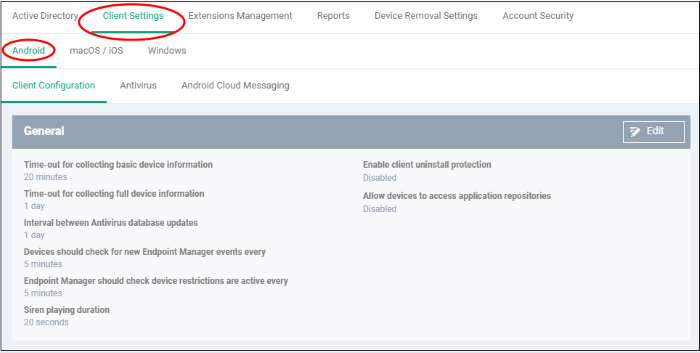
The interface has three tabs:
- Client
Configuration - General settings like client and AV database updates, polling intervals, client uninstall protection and more. See Configure
Android General Settings
- Antivirus - Specify how viruses identified by client should be dealt with. If 'Automatic' is chosen you can also specify whether the AV should remove the threat or ignore it. See Configure Android Client Antivirus Settings
- Android
Cloud Messaging - Create a Google Cloud Messaging (GCM) token to facilitate communications between EM and Android devices. See Add Google Cloud Messaging (GCM) Token


